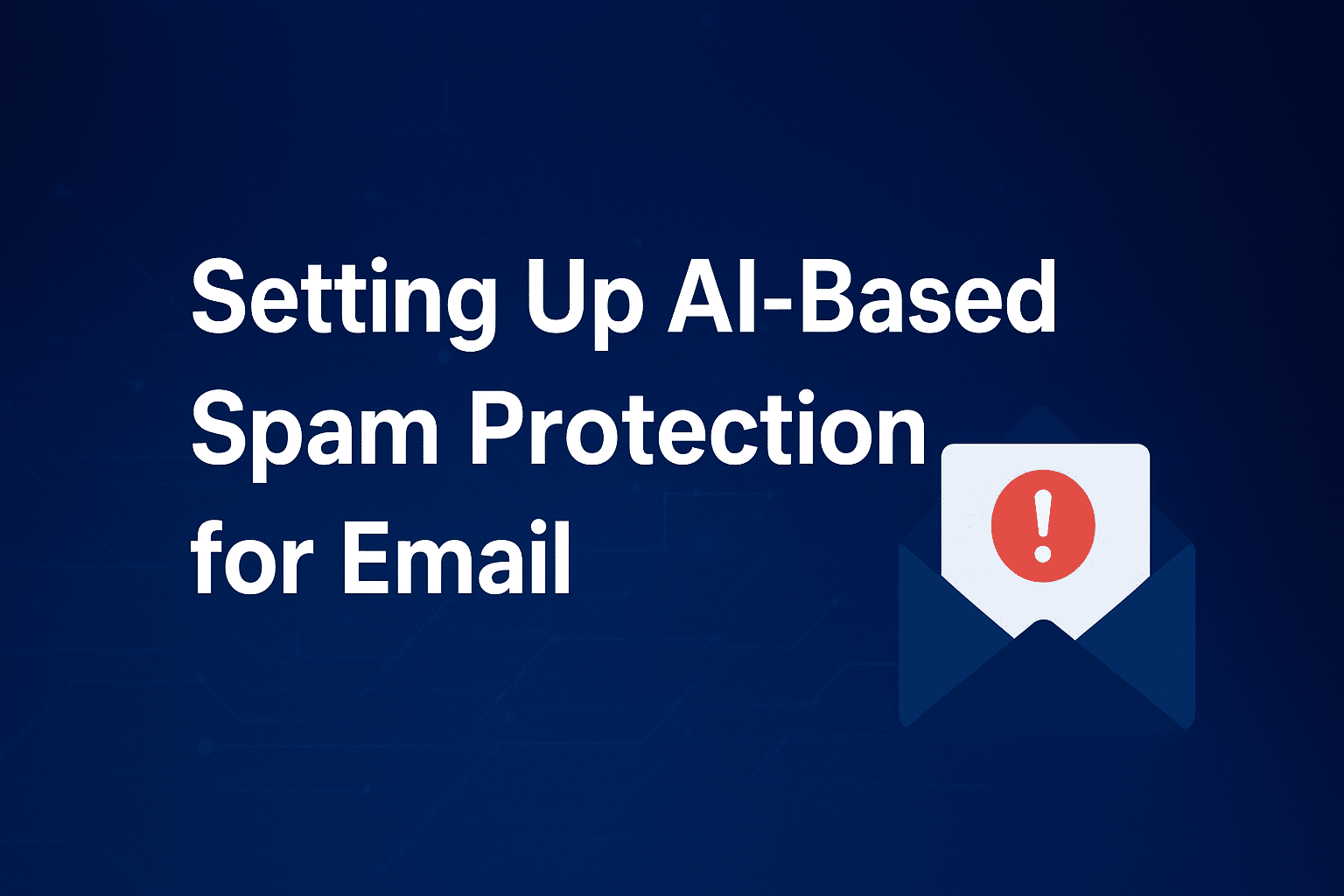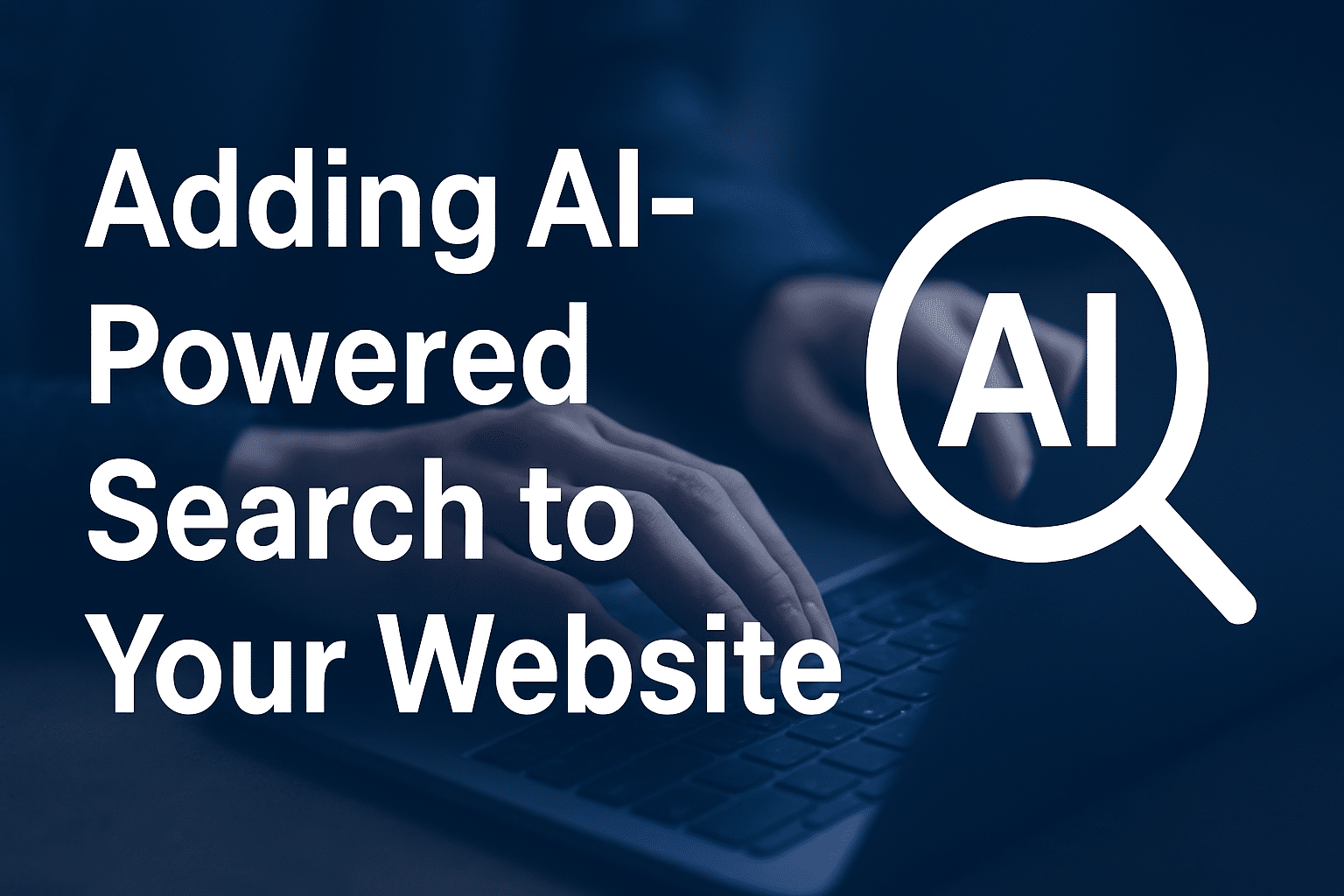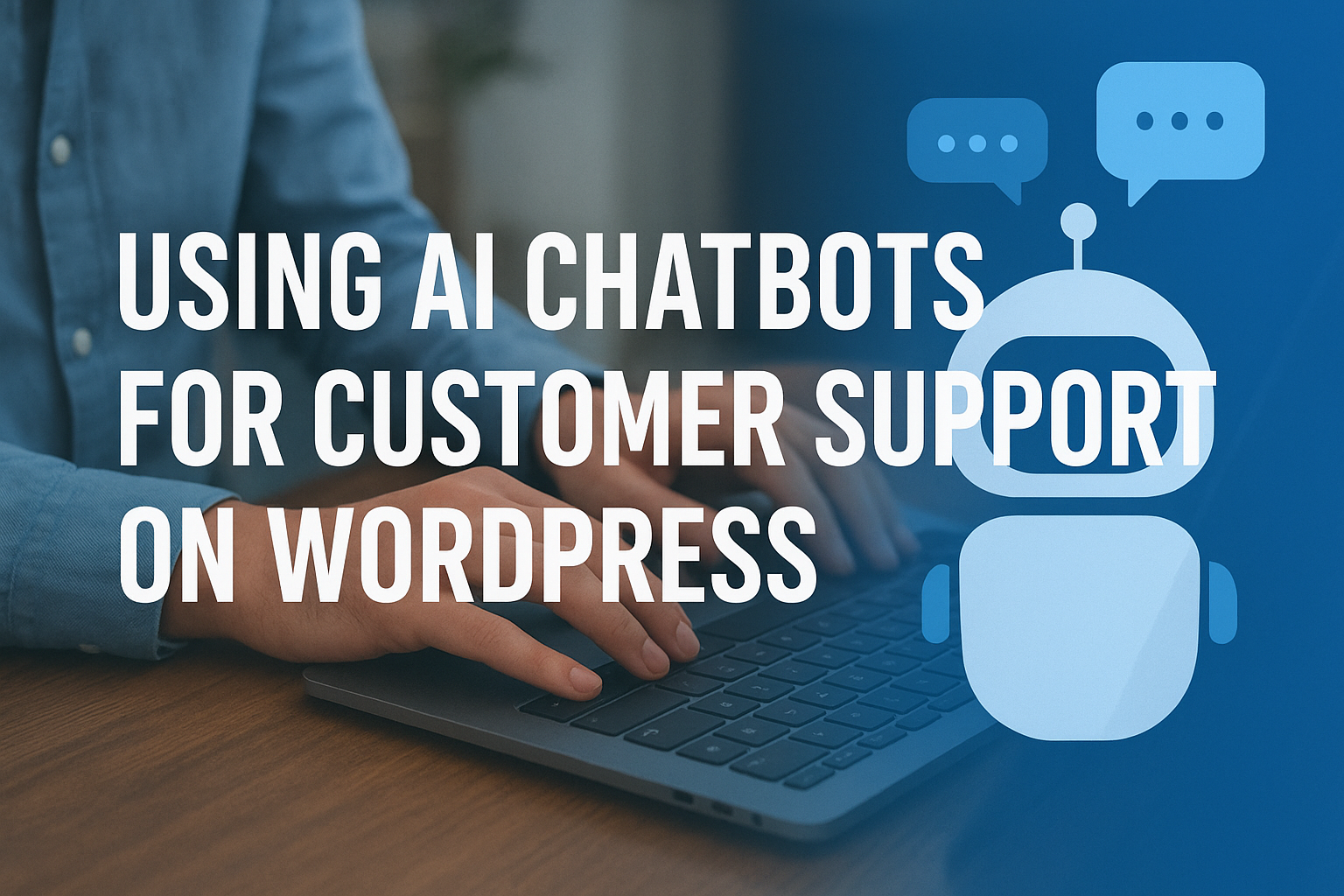How to Set Up Email Forwarding in cPanel
Email forwarding lets you automatically redirect incoming emails from one address to another—without needing to check multiple inboxes. Whether you’re trying to forward emails to a Gmail address or another team member, cPanel’s built-in tools make it easy.
In this article, we’ll show you how to create, manage, and delete email forwarders using your Sternhost cPanel account.
What is Email Forwarding?
Email forwarding automatically sends a copy of any message received by one email address to another. For example:
Emails sent to
support@yourdomain.comcan be forwarded to your personal Gmail atyourname@gmail.com.
This feature is ideal for business owners, teams, or anyone managing multiple email accounts.
Steps to Set Up Email Forwarding in cPanel
✅ Step 1: Log in to Your cPanel
-
Visit 👉
https://yourdomain.com/cpanel
(Replaceyourdomain.comwith your actual domain) -
Enter your username and password.
✅ Step 2: Locate the Forwarders Tool
-
Scroll down to the Email section.
-
Click on “Forwarders.”
✅ Step 3: Add a New Email Forwarder
-
Click “Add Forwarder.”
-
Under Address to Forward, enter the name of the email address you want to forward (e.g.,
info). -
Choose the domain from the dropdown if you have more than one.
-
Under Destination, choose “Forward to Email Address” and enter the destination address (e.g.,
yourname@gmail.com). -
Click “Add Forwarder.”
✔️ Done! All incoming mail to info@yourdomain.com will now be forwarded to the email you specified.
Optional: Set Up Domain Forwarding (Forward All Emails)
Want to forward all email accounts on a domain?
Here’s How:
-
In the Forwarders section, go to the “Add Domain Forwarder” tab.
-
Select the domain you want to forward from.
-
Enter the destination domain.
🧠 Example: All emails from
@yourdomain.com→@anotherdomain.com.
How to Delete or Edit a Forwarder
-
Go back to the Forwarders section in cPanel.
-
Scroll down to see existing forwarders.
-
Click “Delete” next to the one you want to remove, or edit it by deleting and recreating.
Tips and Best Practices
-
✅ Use a dedicated forwarding address (e.g.,
forward@yourdomain.com) for specific purposes. -
🔒 Avoid forwarding to blacklisted or unreliable email providers.
-
✉️ You can forward to multiple addresses by creating multiple forwarders.
Troubleshooting Forwarding Issues
If you’re not receiving forwarded emails:
-
Make sure the destination email address is correct.
-
Check your spam/junk folder.
-
Confirm that DNS/MX records are properly configured on your domain.
-
Contact Sternhost Support if the issue persists.
Final Thoughts
Email forwarding in cPanel is a powerful tool that simplifies email management. Whether you’re consolidating multiple inboxes or redirecting team emails, Sternhost makes it easy to stay connected.